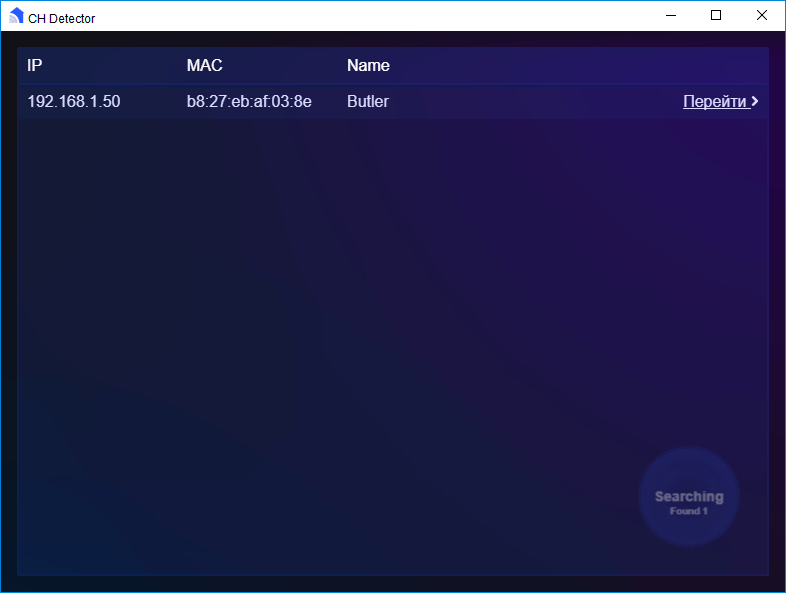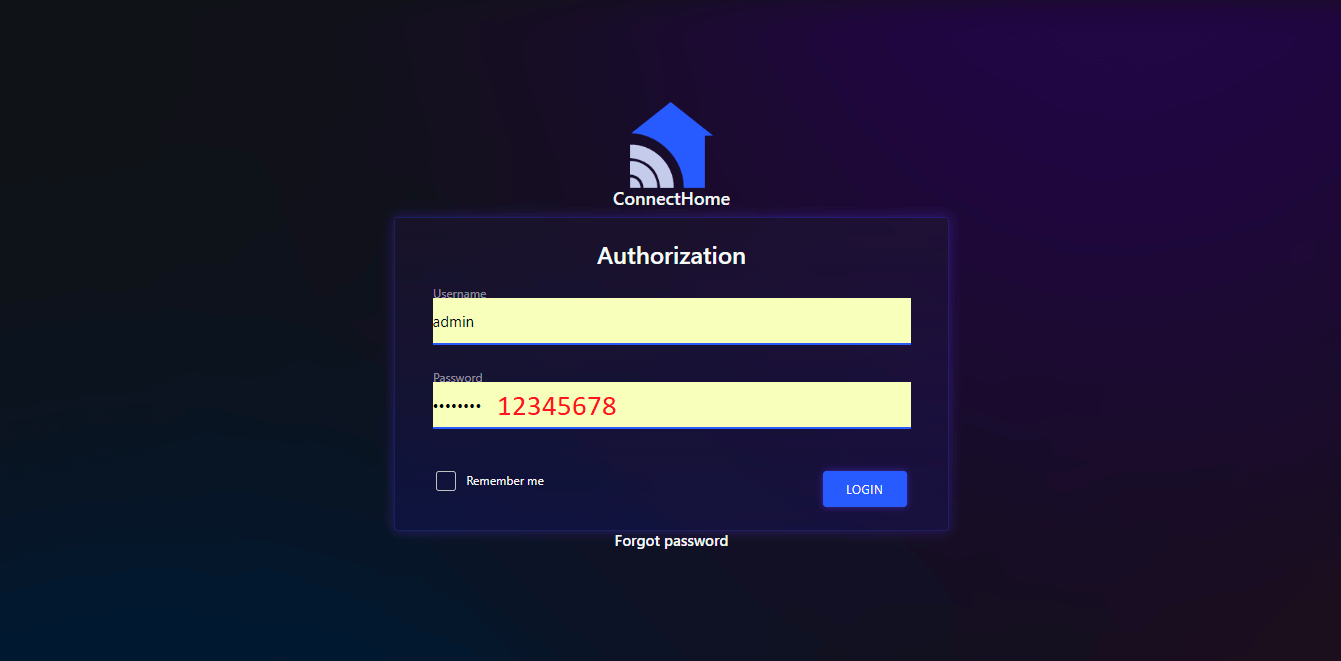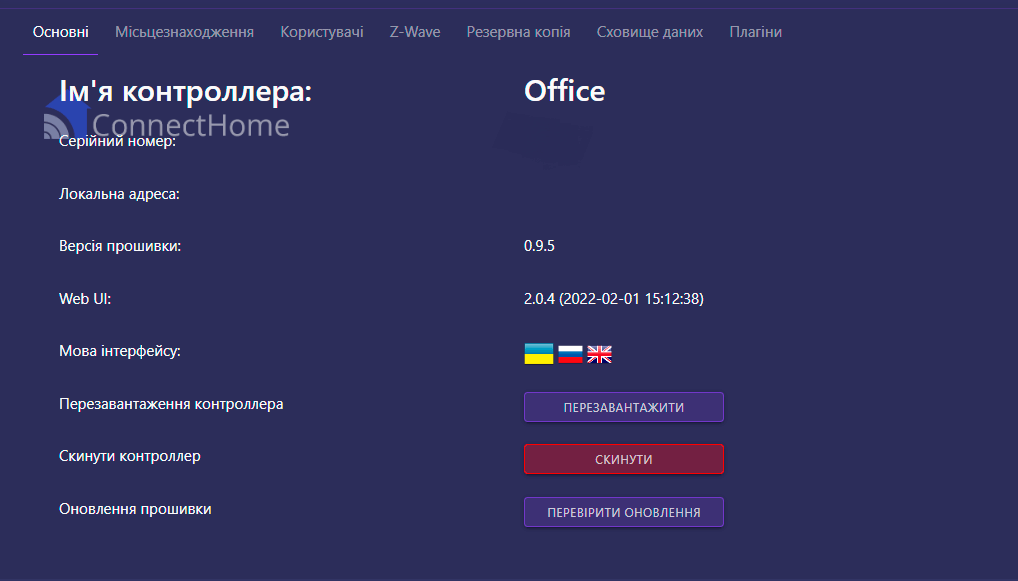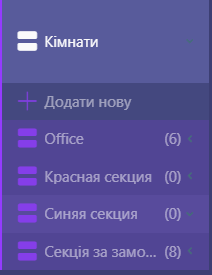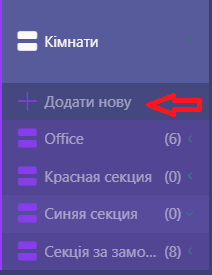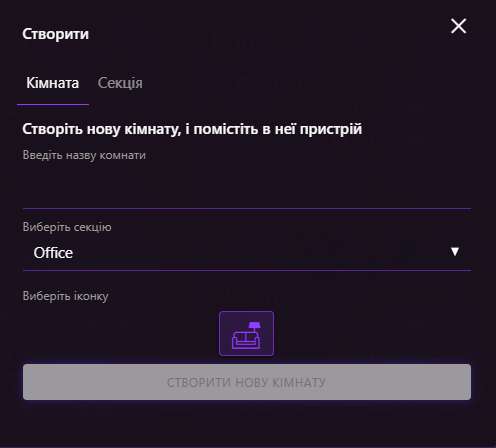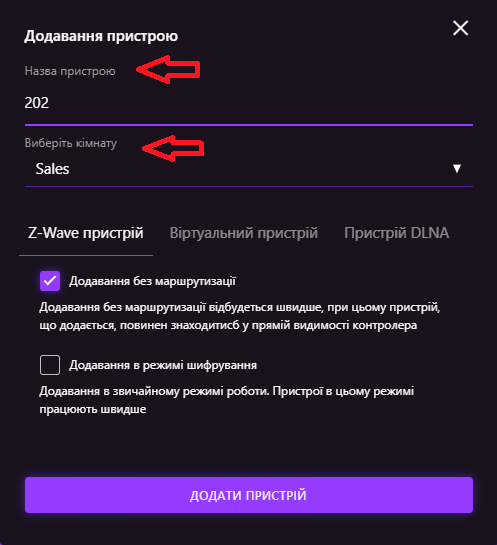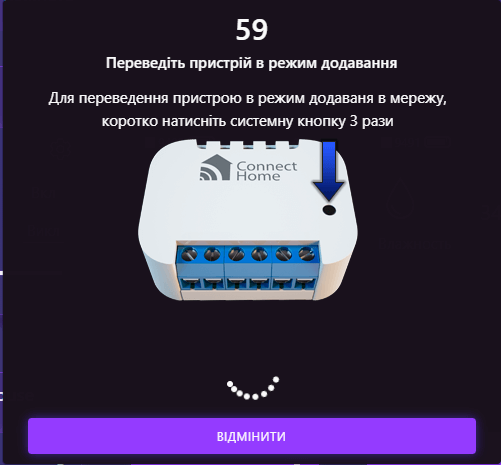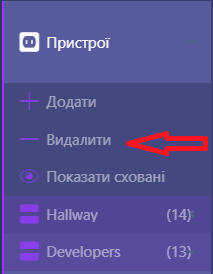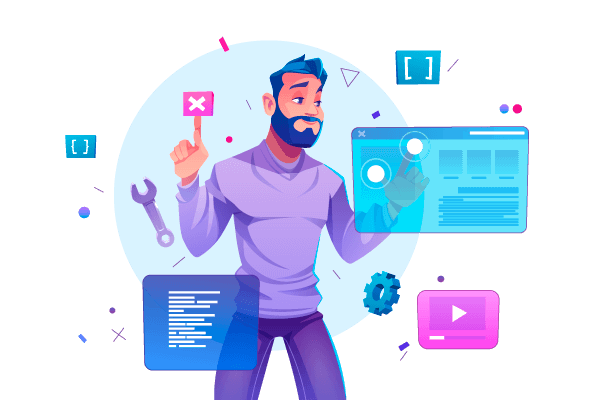Smart Home Controller ConnectHome BUTLER - is designed to control a network of devices, configure settings, create automation scenarios and remotely control your smart home.
For more than 6 years ConnectHome has been developing micromodules and sensors based on the wireless protocol. Based on our experience, having analyzed the disadvantages and advantages of other automation systems, we created a unique controller that meets all requirements and international standards.
The Butler is a powerful, yet very small computer that will help connect all ConnectHome devices, as well as those from other manufacturers, into a single ecosystem of your Smart Home and connect them to the outside world via the Internet.
We used the wireless protocol as the main communication protocol, which gave us the ability to integrate more than 2,100 devices from different manufacturers, including ConnectHome.
Primary Entry.
How to set everything up and step-by-step installation of the Butler controller.
Of course, first of all, before installing it, it is necessary to choose a place for its placement. For correct work it is necessary to avoid placement in places with a limited radius of signal transmission, for example - metal cabinets, thick concrete walls, as well as a radius of action up to 45m, etc.
After you have unpacked the controller, you must:
Screw the antenna (which is included);
Connect the power supply to the 220V mains and the power connector in the controller itself;
Connect the home internet network to the controller with a LAN cable;
Download Next desktop app, install it on your PC, start it and follow the link to the web interface (web version) of the controller itself);
There is also another easy way to download and run the application. To do this, you need:
- You need to download the application ConnectHome (you will also need it to control your home in the future) from Play market for android, or app store for iOs;
- In the application you select "search for controller", the IP address will appear (this is your controller) and it is enough to enter this address in the search field of the browser of your PC.
The default username is "admin" and the password is "12345678". Next, you can change the password.
You can also immediately select: a convenient language, change the name of the controller, the location, add a contact e-mail and sign the license agreement
The Butler controller has a built-in Web server, which serves as the main tool for configuring and configuring your system. In order to access it you need to run the program CH_Detector on a computer that is in the same network with the controller and go to the specified link.
 Room Screen:
Room Screen:
Serves for: adding rooms, adding sections (for example to divide into floors), configurations and control of devices in the room using a widget.
How do I add a room?
To do this, click on the appropriate menu button
In the dialog box that opens, you can set the name of the room/section, select a section for the room, select an icon(photo) for the room. After adding a room to the database, you can add devices to it.
Device screen
In the room setup menu you can:
- Добавления/удаление устройств;
- Adding virtual devices;
- Adding multimedia DLNA devices;
- Device Configuration;
- Device management with device widgets;
To enable the module in the network, put the controller in teaching mode, to do this press the appropriate button in the main menu "Devices".
In the dialog box that opens, name the device and the room in which it will be located (rooms must be created in advance).
After pressing the "Add device" button, the controller will go into add mode and wait for the appropriate command from the device
After the corresponding dialog box appears, apply power to the device ConnectHome and it will be added automatically (NWI). If this does not happen automatically, press the system button three times briefly (see device manual).
The add device procedure normally takes about 2 minutes and depends on the network configuration and the devices you are trying to add. The status of the adding procedure is shown on the indicator of the adding process, please wait until the dialog box closes and the message that the device has been successfully added. It is better to add a device in close proximity to the controller. If there is a problem with connecting the device to your Z-Wave network, you need to go through the network exclusion procedure, and then repeat the addition procedure.
To remove (exclude) the module from the network, put the controller in the exclusion mode for this you must click on the appropriate button in the main menu "Devices".
After pressing the "Delete" button, the controller will go into add mode and wait for the appropriate command from the device.
Then press the system button three times briefly when the corresponding dialog box appears. Please note that once the device is excluded from the device, it will be reset to the factory settings.
Parameters
powerful 4-core processor 64bit, 1.22GHz, 1Gb RAM + 16GB of internal memory, as well as built-in ethernet 10/100mb, Wifi, bluetooth, USB.
Manufacturer's warranty.
The warranty period is 1 year from the date of sale. Products that were transported, stored, assembled and operated with violations of the requirements for these products, as well as having mechanical damage - warranty replacement is not subject to the warranty.
Do not use the unit in any way other than that specified in this manual. The manufacturer shall not be liable for any warranty in case of improper use, modification or painting of the device. Immediately after opening the package, be sure to check the device for damage. If there is visible damage, do not connect or use the device.
Briefly about the C-Home system
All C-Home devices use a reliable and completely safe radio channel, on the basis of which the modules are combined with each other in a single network, which allows you to receive and transmit control signals to other devices in the network, using intermediate neighboring nodes.
The C-Home system has the ability to automatically reconstruct data transmission routes, depending on external factors, for example, if there is an obstacle between two neighboring devices, the signal will go through other nodes in the network in range.
C-Home is a two-way network. The devices can not only send control commands, but also wait for confirmation of their delivery and query the current status of the device. If the sending was not successful, the system tries to send the command another way.
The central element of the C-Home network is the Butler, which stores information about the network topology. It allows you to add and remove devices from the network and control all devices remotely. Not only C-Home company devices, but also more than 4,500 devices of various types and manufacturers can be connected to the Butler, which enables the implementation of any home automation tasks.